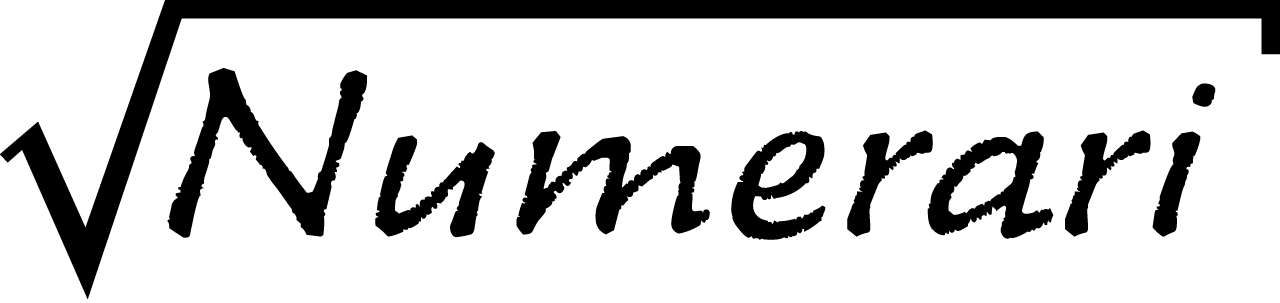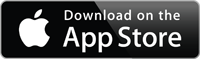(This help is also available inside Numerari.)
All of the expressions in the history and build displays are touch sensitive. When you tap an expression, a part of it is selected and copied to the current location of the cursor in the build display. This makes it very easy to use previous results in the new expression you are building. For example, if you want to use a number out of the history display, just tap it. If you want to reuse a combination of units, just tap them. To edit an expression you have already evaluated, tap its equals sign in the history display. The build display has the extra functionality that a double tap moves the selected portion of the expression instead of copying it. This can be used to correct mistakes when entering expressions. The following diagram illustrates where to tap to select various parts of an expression.
Finally, if you tap a blank in the build display, the cursor moves to that blank.
If you copy a calculated number from the history display into a new expression in the build display, the full precision of the calculated number is used in the evaluation of the new expression. However, if you edit the calculated number in any way, the background precision is discarded and the new edited number is used. Turning on the "Color Calculated Numbers" option in the settings causes calculated numbers to be shown in a different color wherever they are used. To see a calculated number in a different format, copy the number alone to the build display, change the number format settings, and tap equals.